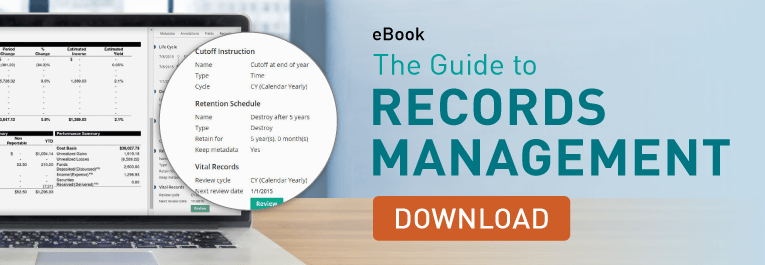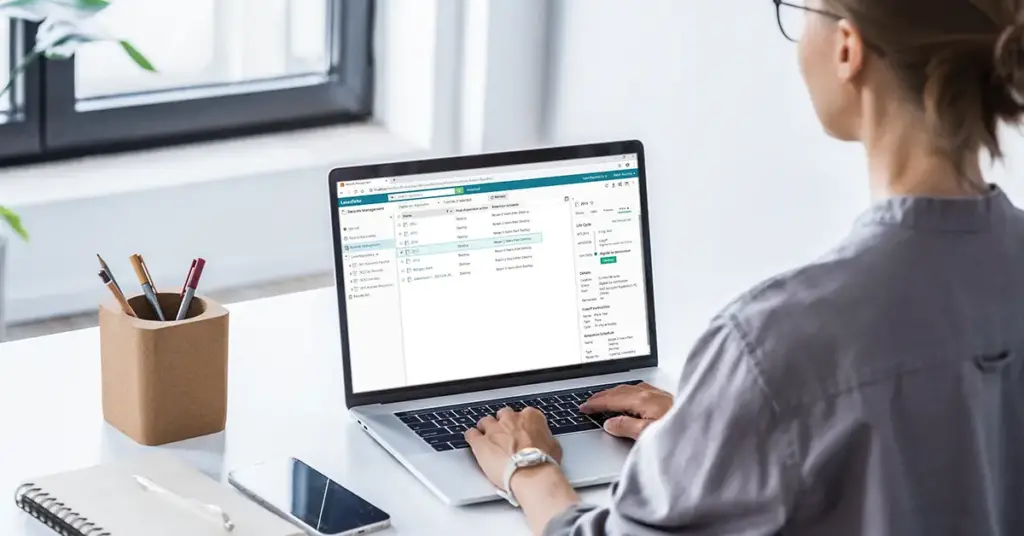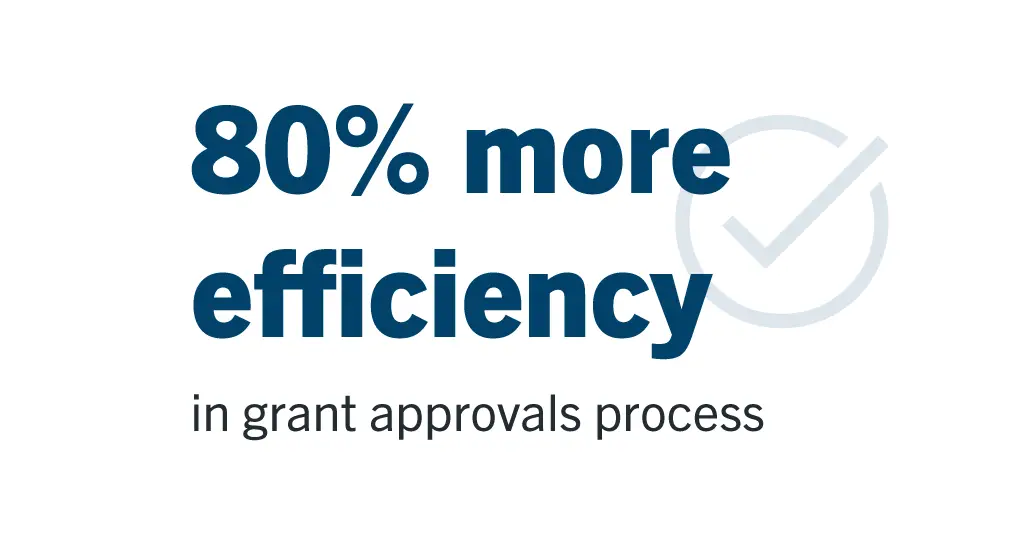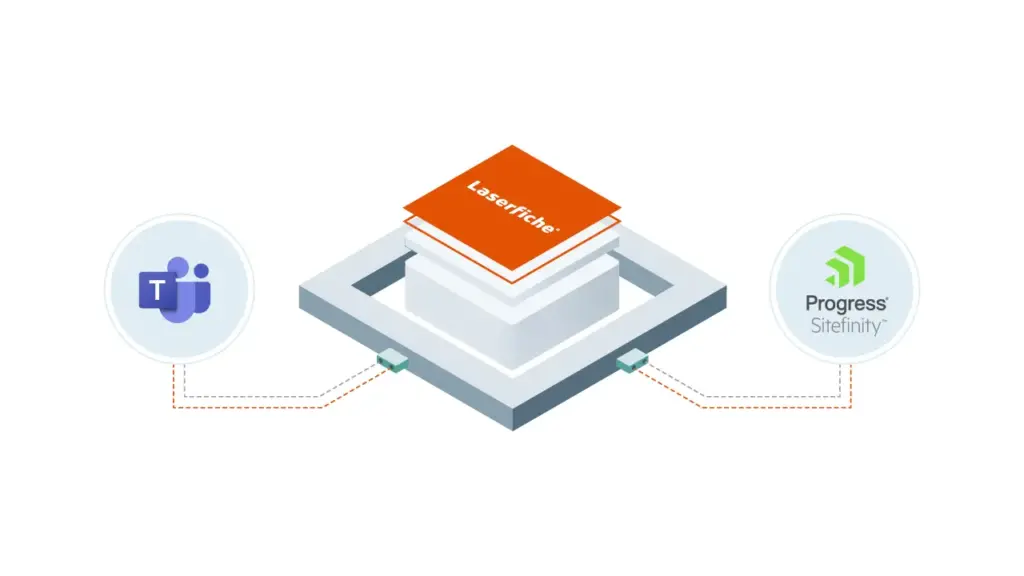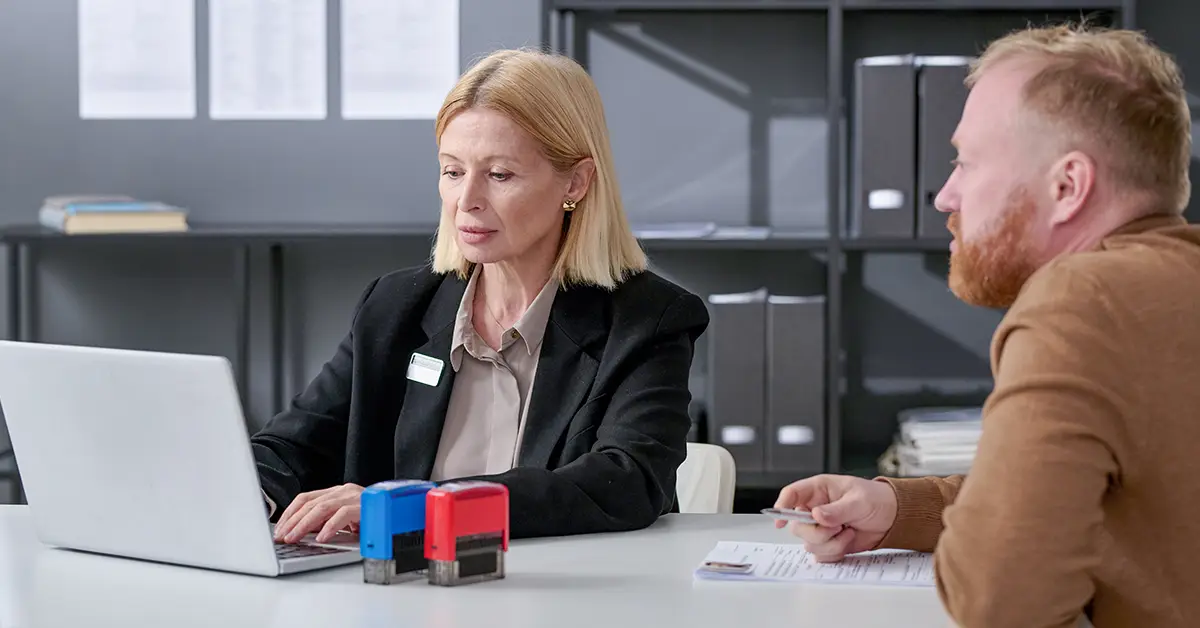SITUATION
• 2,000 staff responsible for individuals across nearly two dozen facilities
• Needed a way to streamline information management
RESULTS
• Saved considerable costs by no longer paying for physical storage or shipping files between facilities
• Increased accuracy while mitigating lost or outdated information
Spanning facilities across the state, the Idaho Department of Correction (IDOC) represents nine prisons, five community re-entry centers, and seven district probation and parole offices. Its mission is to “create a model correctional system that provides equitable access to programming and opportunities that reflect a community experience, foster connection and restore victims of crime.”
With a litany of documents, different business systems and overall legality playing major roles at the Department of Correction, IDOC needed a “system of systems” to support its complex information management needs.

Laserfiche fulfilled many of IDOC’s initial requirements, and today the organization continues to work with Laserfiche and solution provider MCCi to leverage its integration, forms and automation capabilities to streamline information flow and improve workflows while finding new ways to better serve its thousands of staff and the people in their care.
A Standardized and Integrated Approach to Client Information
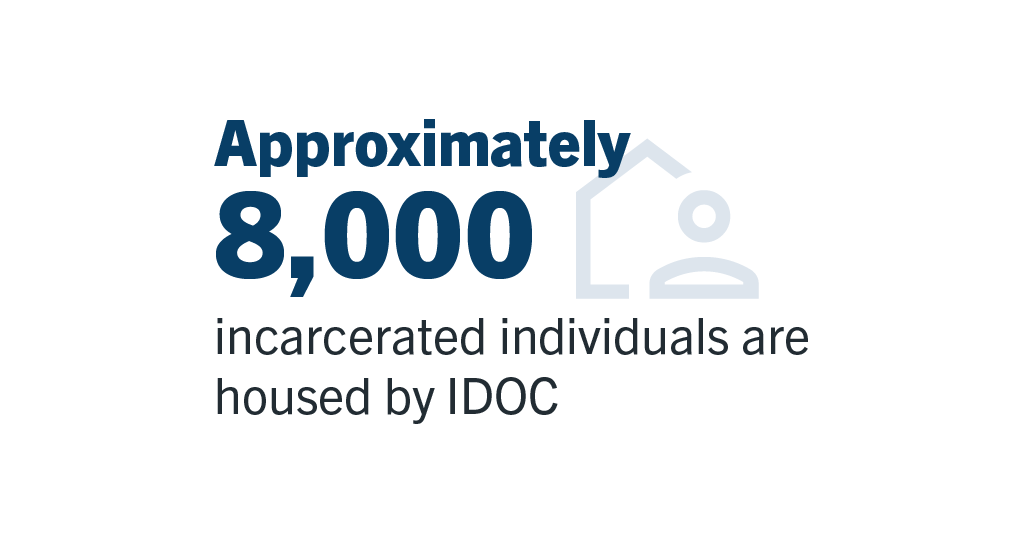
Housing approximately 8,000 incarcerated individuals, IDOC is accountable for managing people convicted of felony offenses and sentenced to prison, probation or a period of “retained jurisdiction.”
IDOC also oversees approximately 24,000 individuals on probation/parole, and supervises those living in the state’s communities, offering education, treatment and re-entry services to assist in lowering relapse behavior.
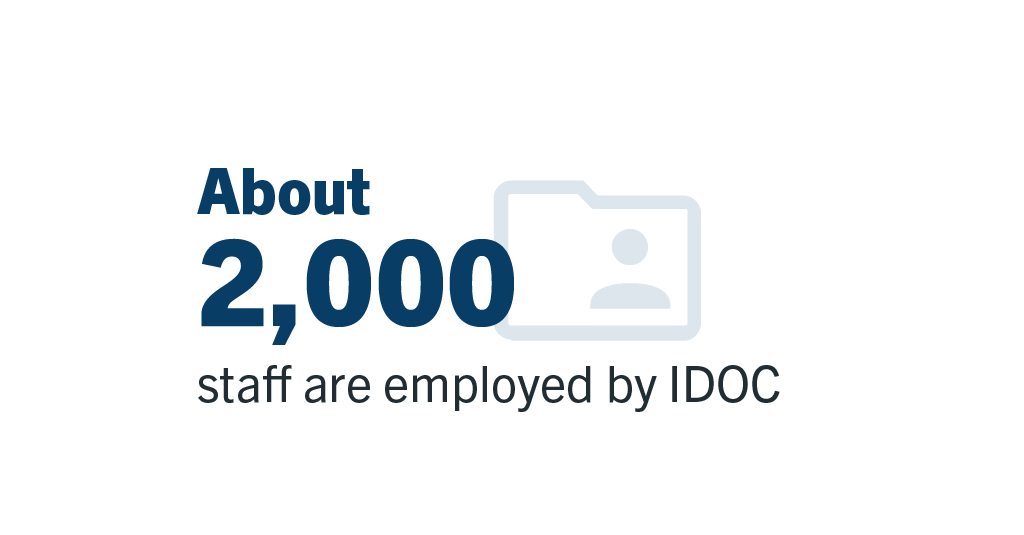
About 2,000 staff are employed at IDOC spanning its three divisions (Prisons, Probation and Parole, and Management Services), with roles including security positions such as correctional officers, and non-security positions such as teachers, human resources, mental health clinicians and more.
IDOC’s complex operations require the organization to house information in multiple Laserfiche repositories, the main ones being human resource files, investigation files, policies and SOPs (standard operating procedures) that are public and available to staff.
To facilitate the efficient flow of information throughout the organization as well as with external providers, IDOC has built a solution that leverages a Laserfiche API integration with its internal client management system (CMS). Because the CMS is only available to staff on the internal network, IDOC uses the API to enable external providers to submit data through Laserfiche Forms, which then get reviewed by our providers internally.
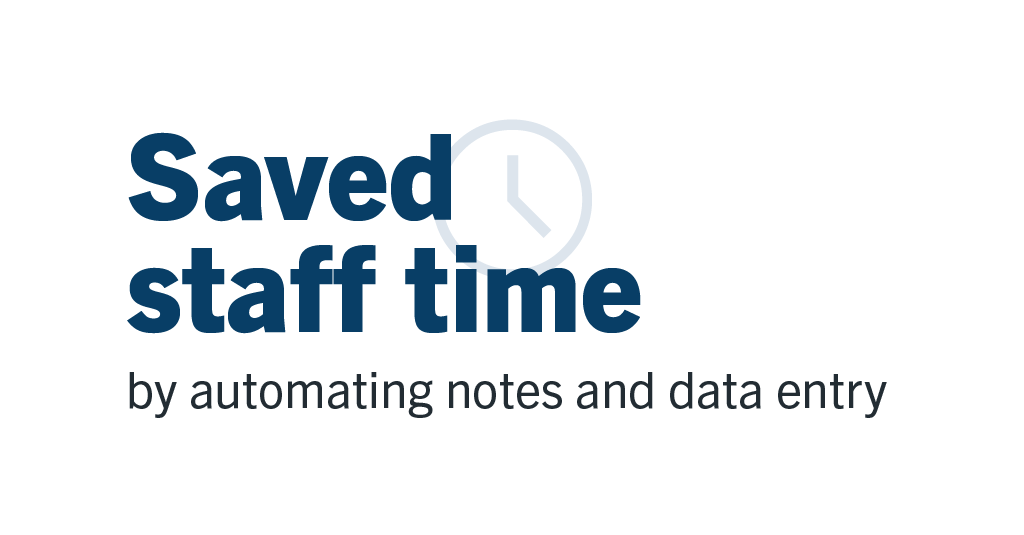
“The value provided by this integration is huge for us,” said Cassie Lint, project manager at IDOC. “With this integration we’re able to save staff time by automating notes and data entry, plus assist our external IDOC partners by enabling auto-filling of publicly available information on forms as they are filling them out.” Meanwhile, as data is submitted to IDOC, Laserfiche helps to standardize the input, making the data easier to find, use and report on.
Enhancing Data Management
The approach to continuous improvement has also led IDOC to digitize its medical records for management within Laserfiche repositories. “We are working with multiple departments to make sure documents are imported correctly and have the correct metadata attached to them, so that when they get filed into the client and resident management files, they are easily relocatable by OCR text or the metadata associated with those files,” said Lint.
The benefits IDOC has experienced have been immediate. “We no longer have to pay for physical storage, shipping of the files between facility locations, documents getting lost or even misfiled — even digitally,” she added. “OCR enables us to search on text recognition. If a document is misfiled, we can still locate it and re-file it. In physical files, if something is in the wrong folder, we may never find that information.”
Digitizing medical records in Laserfiche also eases the process when clients move to different facilities, which previously required the transport of boxes to different locations, which introduced additional cost and the risk of misplaced or unauthorized access to information.
“Laserfiche enables us to restrict portions of client files to only those who have the appropriate permissions to access,” Lint said. “We utilize forms for access requests and integrate with our IT support system to create tickets as needed once access requests have been approved.”
As IDOC looks ahead, there are numerous plans for broadening Laserfiche’s use. The first will be implementing records management with IDOC’s documentary repository systems. IDOC is currently in the discovery phase of determining the record custodians and retention requirements to better manage document lifecycles.
“It’s important to not host information and documentation that is out of date,” Lint said. “Not only is that documentation no longer valid or useful, but it could also be returned for a subpoena or e-discovery or a public records request. It could increase risk of litigation or misunderstandings, or discovery of information that is no longer pertinent to the client or resident.
Laserfiche will help IDOC to automate the processes around records management lifecycles, which are dictated by federal, state and local government recordkeeping requirements.”
The Future of IDOC: A More Connected, Automated Organization
IDOC continues to look for new ways to innovate processes and information management. As part of its 2024-2027 Strategic Plan, it aims to leverage technology to reduce manual data collection burden on staff and increase time savings.
Lint explained that she sees opportunity in potentially working with local counties to integrate their Laserfiche environments with IDOC’s, enabling better communication and minimizing duplicate data entry, or the need to fax or email documentation.
Additionally, IDOC has plans to replace an in-house built web application — that requires a special database — with Laserfiche, creating even more efficiencies and cost savings. “We can take advantage of the API integration with our client management system, and reduce the amount of support and technical requirements that the in-house web application needed,” Lint said.
Ultimately, Lint sees in Laserfiche a system that takes care of the many manual and granular tasks that IDOC employees should not have to spend time on — instead, they should be focused on the mission of creating safer communities and increasing the success of the individuals under IDOC’s jurisdiction.

“Laserfiche enables us to develop processes so they’re super easy to relate to and use, and then have the back-end load take care of all the heavy details that the end user doesn’t need to know or interact with,” Lint said. “It just takes that burden off employees. And Laserfiche makes that easy to do.”