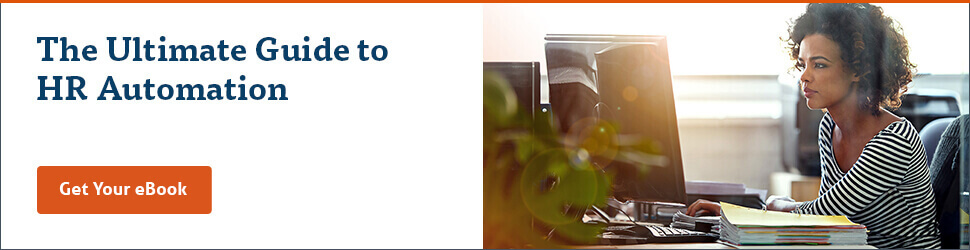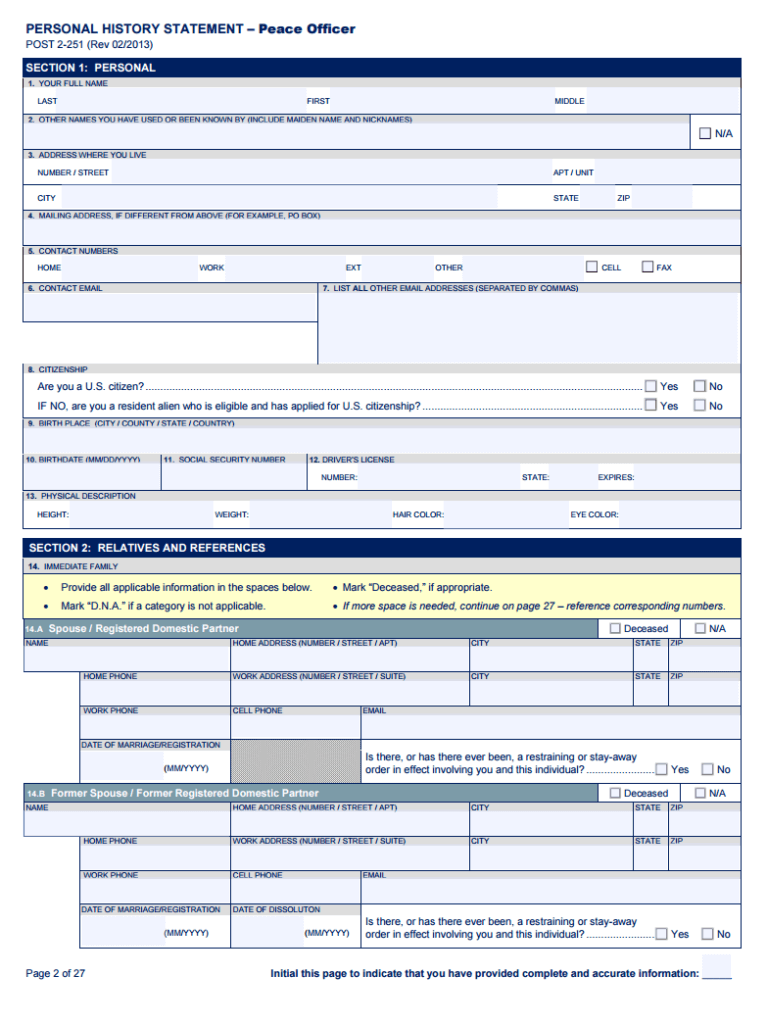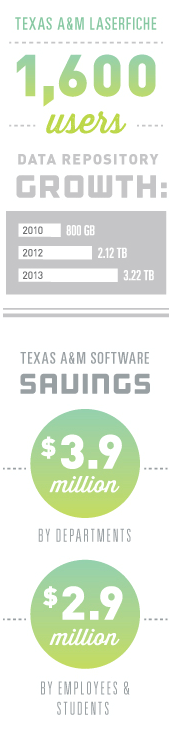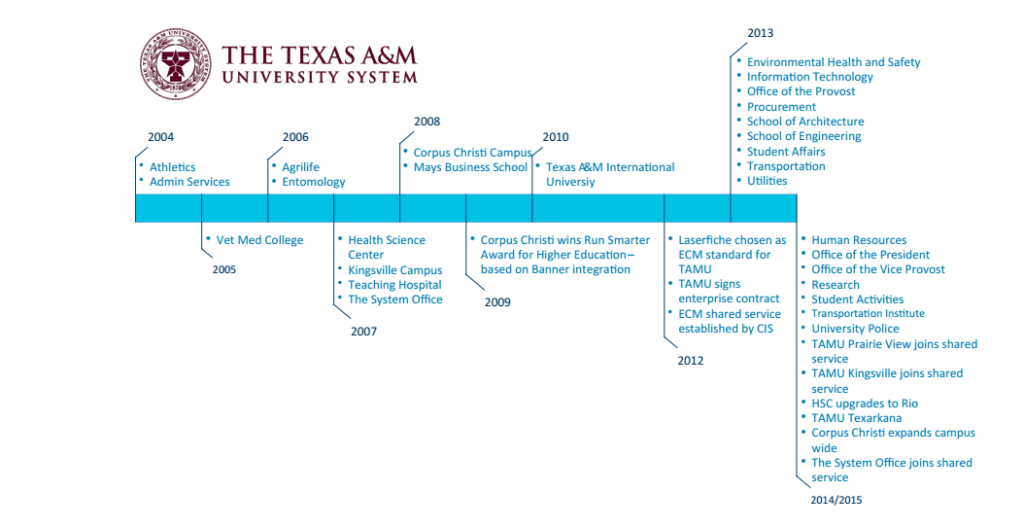Located just north of Detroit, Oakland County, MI, has more than 60 cities, villages and townships with over 1.2 million people living within its borders.
The county’s ongoing commitment to innovation—led by CIO Phil Bertolini, who was inducted to the CIO Hall of Fame in 2017—has resulted in award-winning initiatives such as the G2G Marketplace (an online resource for governments to research, purchase and implement technology solutions and professional services), and Automation Alley, the state’s nonprofit technology and manufacturing business association.
“At the end of the day, my job is about working with a team that provides innovation and collaboration for Oakland County to improve customer service,” Bertolini says.
Oakland County’s IT team recently assessed its document management system, which was becoming time- and cost-intensive to maintain and update in order to keep up with the county’s constant state of digital transformation.
Increasing Information Access and Automating Processes
After evaluating a number of options, the county selected a Laserfiche enterprise content management solution to replace its legacy system. “The Laserfiche team was able to prototype and show us exactly how we would be able to use the software in our organization,” says Kevin Bertram, IT Applications Services Leader. “That was a key factor for us.”
Oakland County is now implementing Laserfiche across departments and business units including the county courts, to provide better access to information and automate key government functions.
“We want to make those processes more efficient, more automatic and better for the public,” says Bill Jobes, Program Manager at Oakland County. “In order to grow, we have to innovate.”
Empowering Employees and Citizens
By using Laserfiche to digitize information and automate processes, Oakland County aims to empower government employees to streamline operations and improve citizen services.
Benefits include:
- Reclaimed IT staff time previously spent maintaining and supporting the legacy system
- Increased access to information for authorized government employees
- Around-the-clock access to public information and services for citizens through online portals
- Better reporting and analytics for department leaders, leading to more informed decisions about resource allocation
- Enhanced transparency of processes for citizens who want to be kept informed of how their service requests are progressing
“We’re always looking for opportunities to be more effective and really bring that cost for service or cost per unit down,” Bertram says. “Not for a bottom-line profit like in the private sector, but to try to reduce the cost of service to our constituents, and use their tax dollars appropriately and as wisely as possible.”